Installation
System requirements
PyEPRI can be installed on all plateforms (Linux, MacOs or Windows). However, GPU support is currently only available for systems equipped with an NVIDIA graphics card (which excludes MAC systems).
The installation guidelines assume that you have the following installed on your system:
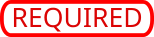
python3-pip(to install Python packages using thepipcommand)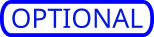
python3-tk(recommended, to avoid display issues on some Linux systems)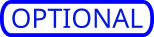 an integrated development environment (IDE) suited
to Python (for instance Visual Studio Code)
an integrated development environment (IDE) suited
to Python (for instance Visual Studio Code)
Under a Debian GNU/Linux distribution, one can easily get the required and recommended libraries by typing into a terminal the following apt-get command (requires superuser (root) privilege).
sudo apt update && sudo apt-get install python3 python3-pip python3-venv python3-tk
The installation guidelines assume that you have the following installed on your system:
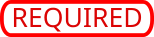 an official Python 3 obtained from from
https://www.python.org/downloads/.
an official Python 3 obtained from from
https://www.python.org/downloads/.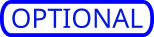 an integrated development environment (IDE) suited
to Python (for instance Visual Studio Code)
an integrated development environment (IDE) suited
to Python (for instance Visual Studio Code)
The installation guidelines assume that you have the following installed on your system:
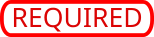 an official Python 3 obtained from from
https://www.python.org/downloads/.
an official Python 3 obtained from from
https://www.python.org/downloads/.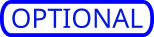 an integrated development environment (IDE) suited
to Python (for instance Visual Studio Code)
an integrated development environment (IDE) suited
to Python (for instance Visual Studio Code)
If you encounter installation difficulties, feel free to reach us by opening a bug issue.
Install latest stable version using pip (recommended)
Package installation and quick test in video
Installation instructions in command lines
Open a terminal and execute the following steps in order to create a virtual environment, and install the latest stable version of pyepri from the PyPi repository.
###################################################
# Create and activate a fresh virtual environment #
###################################################
python3 -m venv ~/.venv/pyepri
source ~/.venv/pyepri/bin/activate
#########################################################
# Install the `pyepri` package from the PyPi repository #
#########################################################
pip install pyepri
###########################################################
# Optional: enable {torch-cpu, torch-cuda, cupy} backends #
###########################################################
# enable `torch-cpu` backend
pip install pyepri[torch-cpu]
# enable `torch-cuda` backend (requires a NVIDIA graphics card with CUDA installed)
pip install pyepri[torch-cuda]
# enable `cupy` backend (requires a NVIDIA graphics card with CUDA installed)
# (please uncomment the appropriate line depending on your CUDA installation)
# pip install pyepri[cupy-cuda12x] # For CUDA 12.x
# pip install pyepri[cupy-cuda11x] # For CUDA 11.x
Package installation and quick test in video
(many thanks to Camille Pouchol for sharing their Macbook)
Installation instructions in command lines
Open a terminal and execute the following steps in order to create a virtual environment, and install the latest stable version of pyepri from the PyPi repository.
###################################################
# Create and activate a fresh virtual environment #
###################################################
python3 -m venv ~/.venv/pyepri
source ~/.venv/pyepri/bin/activate
#########################################################
# Install the `pyepri` package from the PyPi repository #
#########################################################
pip install pyepri
############################################################
# Optional: enable torch-cpu backend (GPU backends are not #
# available yet on Mac systems) #
############################################################
pip install pyepri[torch-cpu]
Package installation (using VScode) and quick test in video
(this video was done using a very slow machine, video editing tries to compensate for that)
Installation instructions in command lines (cmd)
For creating a virtual environment and installing the latest stable version of pyepri from the PyPi repository in command lines, open a MSDos terminal and execute the following commands.
:: ------------------------------------------------
:: Create and activate a fresh virtual environment
:: ------------------------------------------------
py -m venv pyepri-venv
.\pyepri-venv\Scripts\activate
:: --------------------------------------------------------
:: Optional: enable {torch-cpu, torch-cuda, cupy} backends
:: --------------------------------------------------------
:: enable `torch-cpu` backend
pip install pyepri[torch-cpu]
:: enable `torch-cuda` backend (requires a NVIDIA graphics card with CUDA installed)
pip install pyepri[torch-cuda]
:: enable `cupy` backend (requires a NVIDIA graphics card with CUDA installed)
:: (please uncomment the appropriate line depending on your CUDA installation)
:: pip install pyepri[cupy-cuda12x] # For CUDA 12.x
:: pip install pyepri[cupy-cuda11x] # For CUDA 11.x
Install latest version from Github
Open a terminal and execute the following steps in order to checkout the current code release, create a virtual environment, and install pyepri from the github repository.
Installation instructions in command lines
##################
# Clone the code #
##################
git clone https://github.com/remy-abergel/pyepri.git
cd pyepri
###################################################
# Create and activate a fresh virtual environment #
###################################################
python3 -m venv ~/.venv/pyepri
source ~/.venv/pyepri/bin/activate
##########################################################
# Install the `pyepri` package from the checked out code #
# (do not forget the . at the end of the command line) #
##########################################################
pip install -e .
###########################################################
# Optional: enable {torch-cpu, torch-cuda, cupy} backends #
###########################################################
# enable `torch-cpu` backend
pip install -e ".[torch-cpu]"
# enable `torch-cuda` backend (requires a NVIDIA graphics card with CUDA installed)
pip install -e ".[torch-cuda]"
# enable `cupy` backend (requires a NVIDIA graphics card with CUDA installed)
# (please uncomment the appropriate line depending on your CUDA installation)
# pip install -e ".[cupy-cuda12x]" # For CUDA 12.x
# pip install -e ".[cupy-cuda11x]" # For CUDA 11.x
################################################################
# If you want to compile the documentation by yourself, you #
# must install the [doc] optional dependencies of the package, #
# compilation instructions are provided next #
################################################################
pip install -e ".[doc]" # install some optional dependencies
make -C docs html # build the documentation in html format
firefox docs/_build/html/index.html # open the built documentation (you can replace firefox by any other browser)
Note: the instructions above assume that you have git
and make installed on your system.
Installation instructions in command lines
##################
# Clone the code #
##################
git clone https://github.com/remy-abergel/pyepri.git
cd pyepri
###################################################
# Create and activate a fresh virtual environment #
###################################################
python3 -m venv ~/.venv/pyepri
source ~/.venv/pyepri/bin/activate
##########################################################
# Install the `pyepri` package from the checked out code #
# (do not forget the . at the end of the command line) #
##########################################################
pip install -e .
############################################################
# Optional: enable torch-cpu backend (GPU backends are not #
# available yet on Mac systems) #
############################################################
pip install -e ".[torch-cpu]"
################################################################
# If you want to compile the documentation by yourself, you #
# must install the [doc] optional dependencies of the package, #
# compilation instructions are provided next #
################################################################
pip install -e ".[doc]" # install some optional dependencies
make -C docs html # build the documentation in html format
firefox docs/_build/html/index.html # open the built documentation (you can replace firefox by any other browser)
Note: the instructions above assume that you have git
and make installed on your system.
Installation instructions in command lines (cmd)
:: ---------------
:: Clone the code
:: ---------------
git clone https://github.com/remy-abergel/pyepri.git
cd pyepri
:: ------------------------------------------------
:: Create and activate a fresh virtual environment
:: ------------------------------------------------
py -m venv pyepri-venv
.\pyepri-venv\Scripts\activate
:: -------------------------------------------------------
:: Install the `pyepri` package from the checked out code
:: (do not forget the . at the end of the command line)
:: -------------------------------------------------------
pip install -e .
:: --------------------------------------------------------
:: Optional: enable {torch-cpu, torch-cuda, cupy} backends
:: --------------------------------------------------------
:: enable `torch-cpu` backend
pip install -e ".[torch-cpu]"
:: enable `torch-cuda` backend (requires a NVIDIA graphics card with CUDA installed)
pip install -e ".[torch-cuda]"
:: enable `cupy` backend (requires a NVIDIA graphics card with CUDA installed)
:: (please uncomment the appropriate line depending on your CUDA installation)
:: pip install -e ".[cupy-cuda12x]" # For CUDA 12.x
:: pip install -e ".[cupy-cuda11x]" # For CUDA 11.x
Note: the instructions above assume that you have git installed on your system.
Because this installation was done in editable mode (thanks to the
-e option of pip), any further update of the repository (e.g.,
using the syncing commang git pull) will also update the current
installation of the package.
Troubleshooting
Mac users are strongly recommended to use
bashshell instead ofzshto avoid slow copy-paste issues (typechsh -s /bin/bashin a terminal).Display issues related to matplotlib interactive mode were reported on Linux systems and were solved by installing
python3-tk(typesudo apt-get install python3-tkin a terminal).If the installation of the package or one of its optional dependency fails, you may have more chance with miniconda (or conda).
If you still encounter difficulties, feel free to open a bug issue.